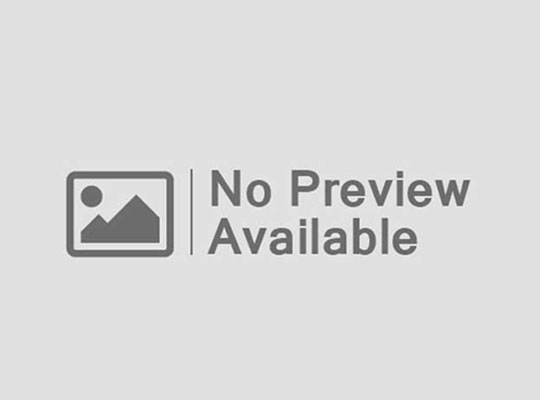The Sims 4, developed by Maxis and published by Electronic Arts (EA), has become one of the most popular life simulation games in the world. Players love its ability to let them create characters, build houses, and control the lives of their Sims. However, the real magic begins when you add mods.
Mods, short for modifications, are user-created additions or changes to the game that can enhance graphics, add new gameplay features, introduce custom clothing, or even redesign entire worlds. Installing mods can transform The Sims 4 into a completely personalized experience, but it must be done correctly to avoid problems.
This guide will take you through the full process of installing Sims 4 mods in 2025 safely and effectively.
1. What Are Sims 4 Mods?
Sims 4 mods are fan-made changes to the game. They can be as simple as new hairstyles or as complex as new game mechanics. There are generally two main types of Sims 4 mods:
- Custom Content (CC): Includes clothes, furniture, hairstyles, makeup, and other cosmetic additions. These files usually have the .package extension.
- Script Mods: More advanced mods that change how the game works. They might add new gameplay systems, events, or features. These usually come as .ts4script files.
Mods can greatly expand your gameplay possibilities, but it’s important to download them only from trusted sources.
2. Enable Mods in The Sims 4
By default, The Sims 4 blocks mods for security reasons. You must manually enable them in the game settings.
Steps to enable mods:
- Open The Sims 4 on your computer.
- Go to the Options Menu.
- Click on Game Options → Other.
- Check the boxes for:
- Enable Custom Content and Mods
- Script Mods Allowed
- Click Apply Changes.
- Restart your game for the changes to take effect.
3. Where to Find Sims 4 Mods
You should only download mods from safe, well-known Sims community websites. Trusted sources include:
- ModTheSims (modthesims.info) – One of the largest Sims mod databases.
- The Sims Resource (thesimsresource.com) – Huge collection of CC and mods.
- Patreon pages – Many popular creators release their work to supporters here.
- Luumia, KawaiiStacie, TwistedMexi – Famous modders with safe downloads.
⚠ Avoid downloading from random links on forums or suspicious sites to prevent malware.
4. Download and Extract Mods
When you download a mod, it will usually come in a .zip or .rar archive.
Steps to extract:
- Use WinRAR, 7-Zip, or any similar program.
- Right-click the downloaded file and select Extract Here or Extract to folder.
- Inside the extracted folder, you’ll see files with .package or .ts4script extensions.
5. Install Mods into the Game
To install your mods:
- Open your Mods folder: nginxCopyEdit
Documents > Electronic Arts > The Sims 4 > Mods - Move the .package and/or .ts4script files into the Mods folder.
- You can create subfolders to stay organized, but script mods must be no more than one folder deep.
Example:
goCopyEditMods > Clothes > dress.package
Mods > ScriptMods > custommenu.ts4script
6. Launch the Game and Test Mods
When you start The Sims 4, you’ll see a pop-up showing the custom content and script mods that are active.
- Load a save or create a new game.
- Check if the mods work correctly.
- If a mod causes crashes or glitches, remove it from the Mods folder and restart the game.
7. Keep Your Mods Updated
Every time The Sims 4 gets an update, some mods may stop working. Script mods are especially sensitive to updates.
How to keep mods updated:
- Bookmark the creator’s page and check for new versions.
- Use a Mod Manager tool to keep track of updates.
- Delete any outdated or broken mods.
8. Tips for Safe Modding
- Back up your saves before installing or updating mods.
- Test new mods one by one to avoid conflicts.
- Read mod descriptions carefully—some require other mods or expansion packs to work.
- Avoid mixing too many large script mods at the same time.
9. Difference Between Mods on PC and Console
Unfortunately, mods are only available for The Sims 4 on PC and Mac. Consoles like PlayStation and Xbox do not allow external mod installation, but they can still use official DLCs and packs.
10. Why Mods Make Sims 4 Better
Mods can:
- Improve graphics and animations.
- Add realism with features like grocery shopping, illnesses, and better romance.
- Give you new furniture, clothes, hairstyles, and makeup.
- Allow unique gameplay like farming, business ownership, or new careers.
Without mods, The Sims 4 is fun, but with them, it becomes your dream world.
Conclusion
Installing Sims 4 mods in 2025 is easier than ever if you follow the right steps. Just enable mods in the settings, download from trusted sources, extract the files, place them in the Mods folder, and keep them updated.
With thousands of mods available, you can create the exact Sims experience you’ve always imagined—from ultra-realistic worlds to over-the-top fantasy adventures. As long as you keep safety in mind, modding can take your Sims 4 gameplay to a whole new level.