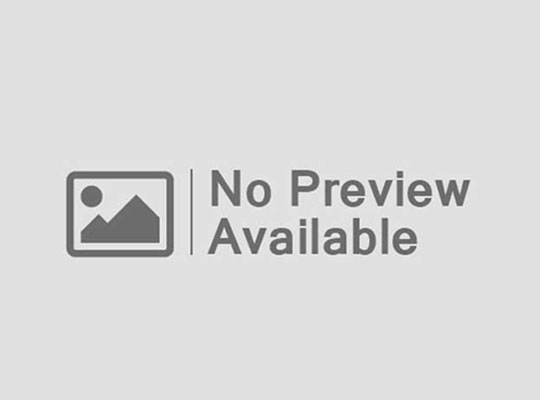Introduction
Playing PC games with a keyboard and mouse is great, but sometimes you want the comfort of a controller. How to Connect a PS4 Controller works perfectly on Windows PCs. You can connect it with a USB cable, Bluetooth, or Steam. Here’s a step-by-step guide.
Method 1: Connect with USB Cable
The easiest way to connect is with a micro-USB cable.
- Plug one end of the cable into the controller.
- Plug the other end into your PC.
- Windows will detect the controller automatically.
Most games on Steam will work instantly with this setup.
Method 2: Connect with Bluetooth
If your PC has Bluetooth, you can connect wirelessly.
- Hold PS Button + Share Button on the controller until the light bar flashes.
- On your PC, go to Settings > Devices > Bluetooth & other devices.
- Click Add Bluetooth device and select Wireless Controller.
- Once paired, the light bar will turn solid.
⚡ Tip: Use Bluetooth 4.0 or higher for a stable connection.
Method 3: Use Steam
Steam has built-in support for the How to Connect a PS4 Controller
- Open Steam > Settings > Controller > General Controller Settings.
- Check PlayStation Configuration Support.
- Connect your controller via USB or Bluetooth.
- Customize buttons, sensitivity, and profiles directly in Steam.
This works best for games you launch through Steam.
Method 4: DS4Windows (For Non-Steam Games)
Some non-Steam games may not detect the PS4 controller. To fix this, use DS4Windows.
- Download DS4Windows from the official site.
- Install and run the app.
- Connect your controller via USB or Bluetooth.
- DS4Windows makes the controller appear as an Xbox 360 controller, which works with most PC games.
Troubleshooting Tips
- If Bluetooth lags, try using a USB cable.
- Update Windows and Bluetooth drivers for better performance.
- Restart DS4Windows if the controller is not detected.
Conclusion
Connecting a How to Connect a PS4 Controller is simple. Whether you prefer USB, Bluetooth, Steam, or DS4Windows, there’s a method for everyone. With just a few steps, you can enjoy your favorite PC games using the DualShock 4.